Service Admin Enhanced Functions
In addition to the functionality included in the Employer management section of this User guide, there are some features that are only accessed by a user who holds the Service Admin Role.
Employer Registration
The employer registration menu item, displays all new employer registrations received in a set of time period (today, yesterday, week, month)
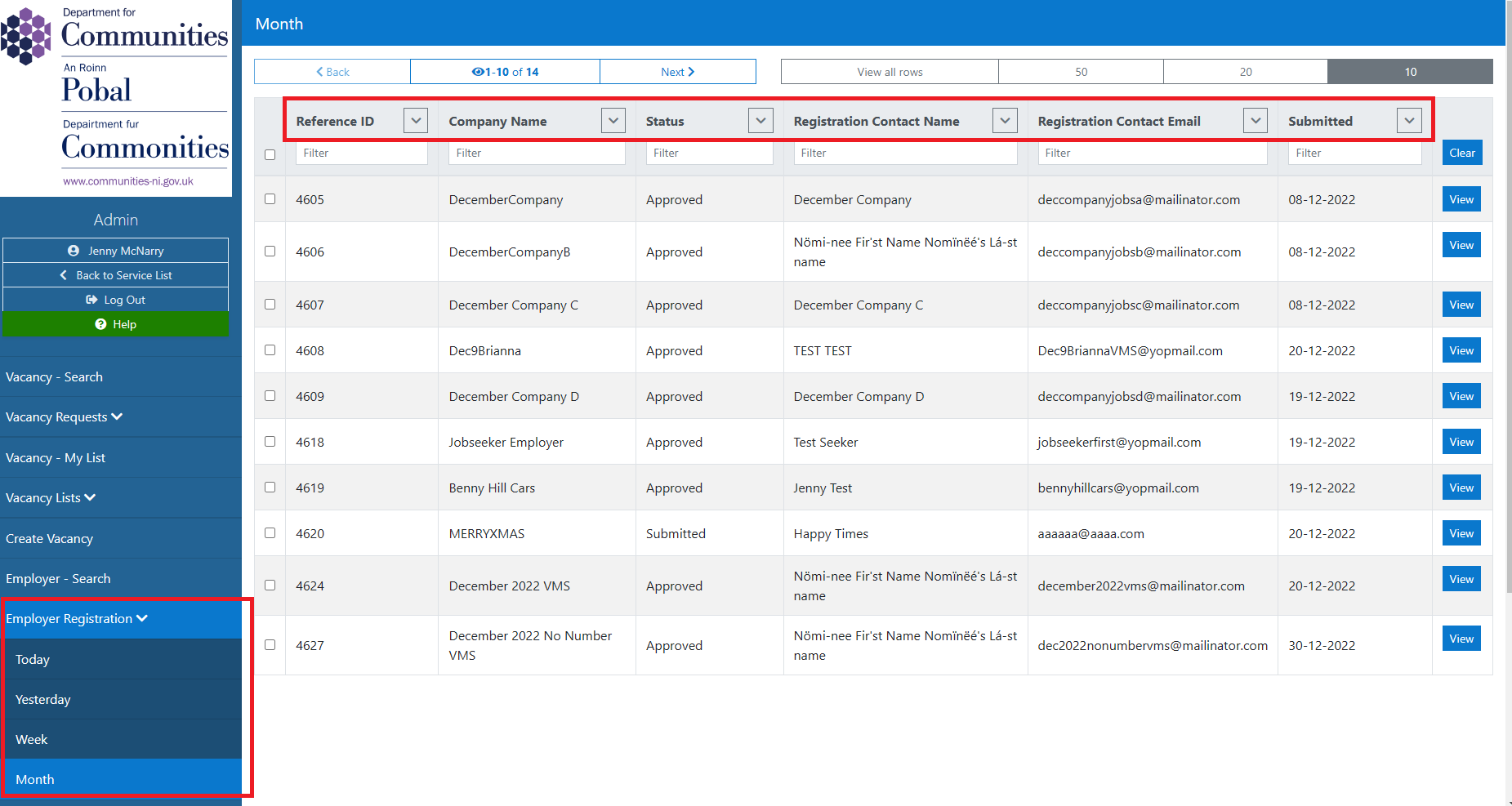
The table displayed will show relevant registration information such as company name, status, contact details etc
Assigning and Employer to a DFC user
By selecting the view button, the user will be able to view the full registration request and assign to a user :
Multiple allocations can be undertaken by selecting the left hand checkbox of all the registrations to be allocated and clicking the Assign button. A modal will be displayed where the employee to be allocated can be select and a comment entered. Error messages will display if an fields are missed.
Once the save button is selected the registrations will be allocated to the selected user and will display in their "My Registrations" list.
Vacancy Requests
Vacancy Requests is a menu item that displays a list of all vacancy requests submitted during a set of time periods.
The table displayed will show the relevant details for the request : submitting employer, date, status etc and the User can click a button to view the full request or the request history only.
Configuration
The configuration section is where th SOC & SIC Codes for the system are located for reference purposes.
Whilst the SIC codes are read only, there is functionality to allow the addition of a new SOC code to the list
The configuration user can also manage the Sector and Locations Lists
Dashboard
The dashboard menu item, when selected, will display the analytics dashboard.
This consists of analytical data displayed in two graphs : employer data and vacancy data.
It also displays a table of associated metrics